Computer in your palm.
Single-board computer.
Low cost.
Easy to access.
Specification :
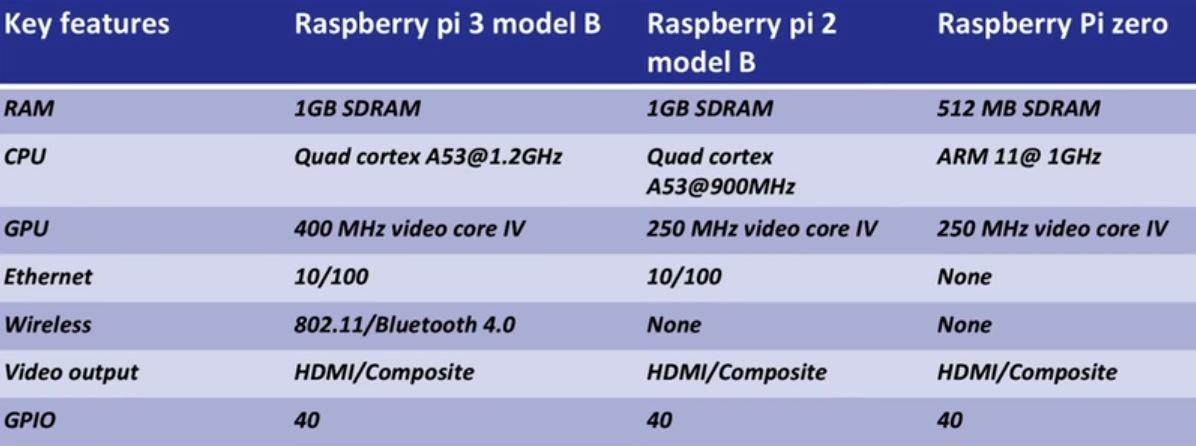
Basic Architecture :
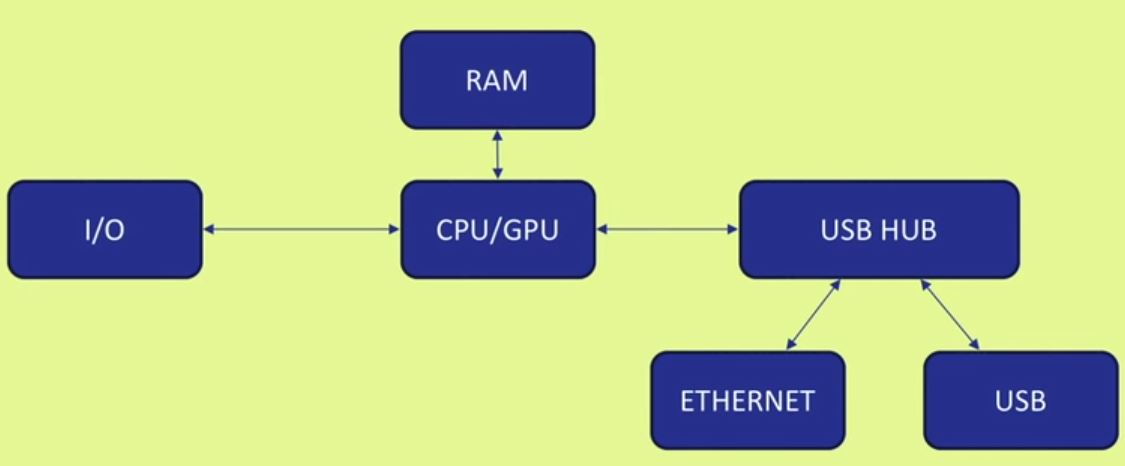
Raspberry Pi
Raspberry Pi GPIO
Act as both digital output and digital input.
Output : turn a GPIO pin high or low.
Input : detect a GPIO pin high or low.
Raspberry Pi pin configuration
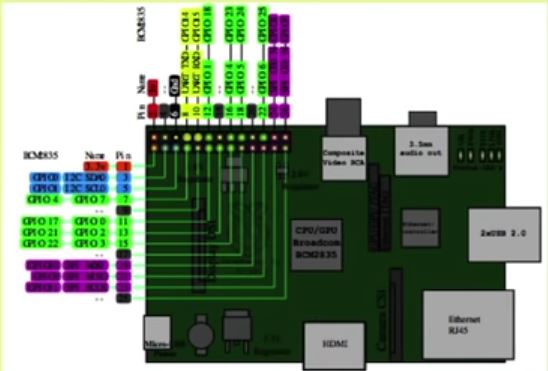
Basic Set up for Raspberry Pi
Operating SystemSingle-board computer.
Low cost.
Easy to access.
Specification :
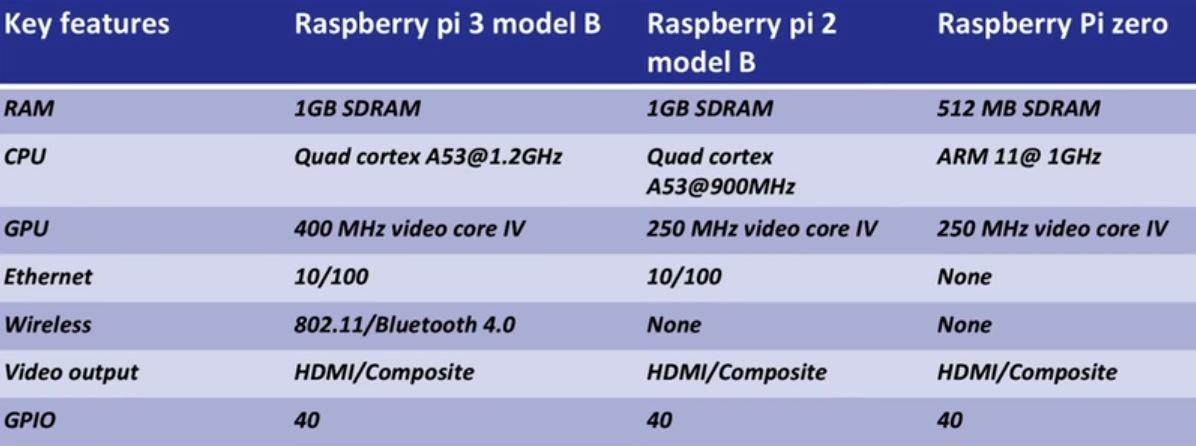
Basic Architecture :
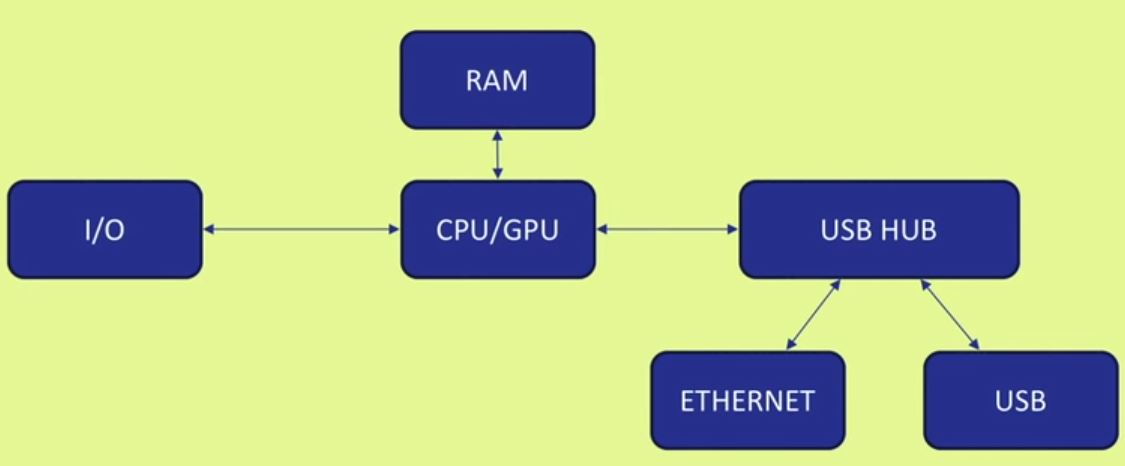
Raspberry Pi
Raspberry Pi GPIO
Act as both digital output and digital input.
Output : turn a GPIO pin high or low.
Input : detect a GPIO pin high or low.
Raspberry Pi pin configuration
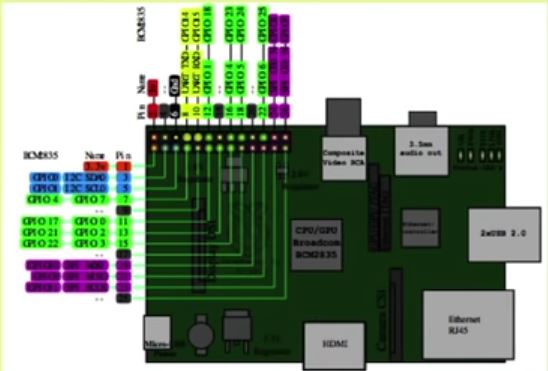
Basic Set up for Raspberry Pi
- HDMI cable
- Monitor.
- Key board
- Mouse
- 5volt power adapter for raspberry pi.
- LAN cable
- Min - 2GB micro sd card
Official Supported OS :
- Raspbian
- NOOBS
- UBUNTU mate
- Snappy Ubuntu core
- Windows 10 core
- Pinet
- Risc OS
Download Raspbian :
- Download latest Raspbian image from raspberry pi official site : https://www.raspberrypi.org/downloads/
- Unzip the file and end up with an .img file.
Write Raspbian in SD card :
- Install "Win32 Dist Imager" software in windows machine .
- Run Win32 Disk Imager
- Plug SD card into your PC
- Select the "Device"
- Browse the "Image File" (Raspbian image)
- Write

Basic Initial Configuration
Enable SSH
Step1 : Open command prompt and type sudo raspi-config and press enter.
Step2 : Navigate to SSH in the Advance option.
Step3 : Enable SSH

Programming :
Default installed :
- Python
- C
- C++
- Java
- Scratch
- Ruby
Popular Applications
- Media streamer
- Home automation
- Controlling BOT
- VPN
- Light weight web server for IOT
- Tablet computer
Blinking LED
- Requirement :
- Raspberry pi
- LED
- 100 ohm resistor
- Bread board
- Jumper cables
- Open terminal
- Enter the command "sudo apt-get install python-dev" to install python
- Enter the command "sudo apt-get install python-rpi.gpio" to install GPIO library.
- Connection :
- Connect the positive terminal of the LED to the output pin of pi
Basic python coding :
- Open terminal enter the command
- This will open the nano editor where you can write your code
- Ctrl+O : Writes the code to the file
- Ctrl+X : Exits the editor
























No comments:
Post a Comment